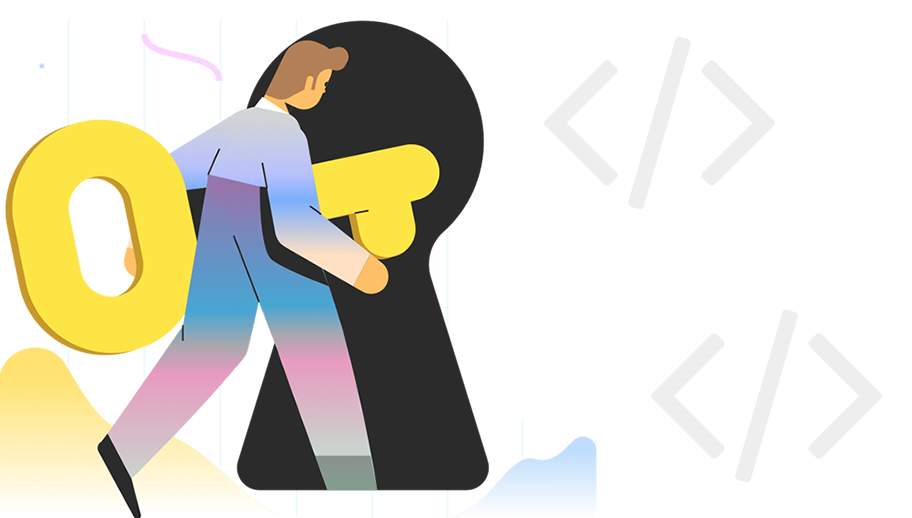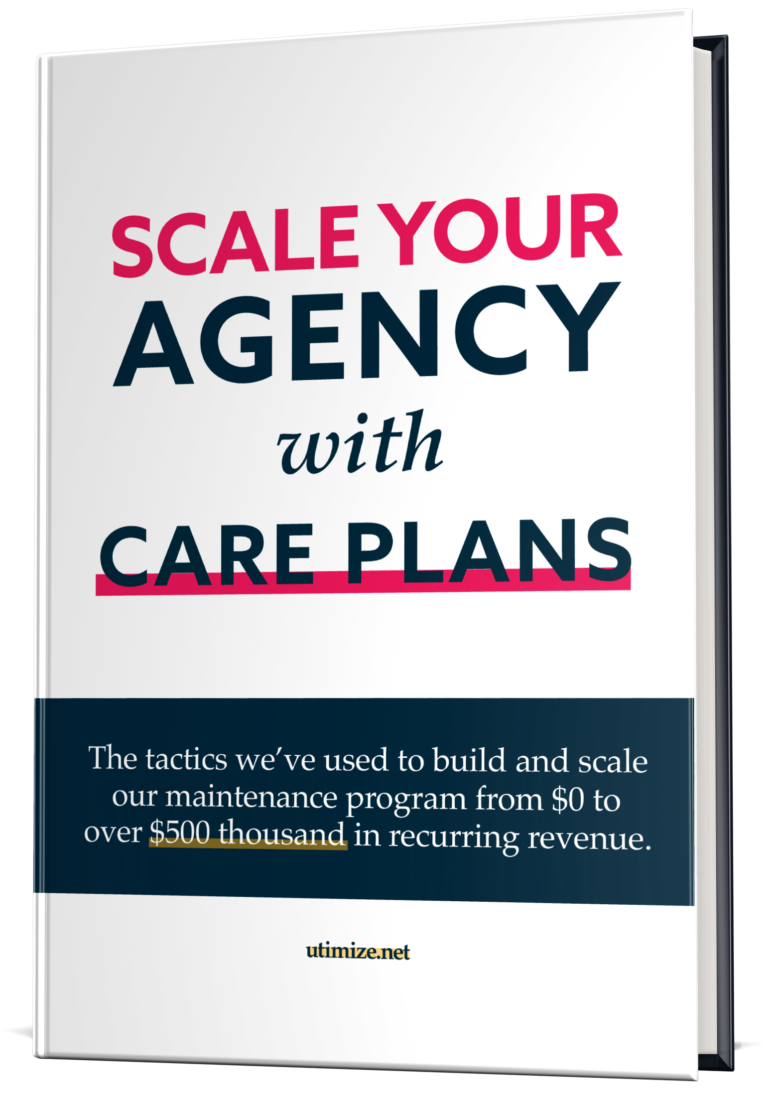If you are running a website, your WordPress account is one of the most important things there is. Bearing this in mind, forgetting your admin password can be a tough situation to find yourself in. Now, what you would usually do is request a reset of your password, but what if WordPress doesn’t send you an email, or you forgot the password to your login email as well?
While it might seem like there is no way out, there is no need to put out a white flag. Given the few scenarios that you might find yourself in, there are a few solutions that require just a bit of effort. In order to help you, we have prepared an article on how to quickly reset your WordPress admin password. Without further ado, let’s dive right in!
How To Reset WordPress Password
As we have mentioned above, no one is comfortable with forgetting their password, especially if it is a WordPress account. First of all, this means that your blog will have to wait, because your privacy may be at stake.
There are a number of solutions, and the complexity depends on whether you know the password to your email or not. We will start off by highlighting the easier one that includes access to your login email and then move on to the one that may require a bit more time and knowledge.
1. With Access To Your Email
While this solution is something that you maybe knew right away, the one without an email is somewhat more complex, so it’s worth it checking if this method works before digging deeper.
Step 1 – Go to the WordPress dashboard.
Step 2 – Click on “Lost your password”.
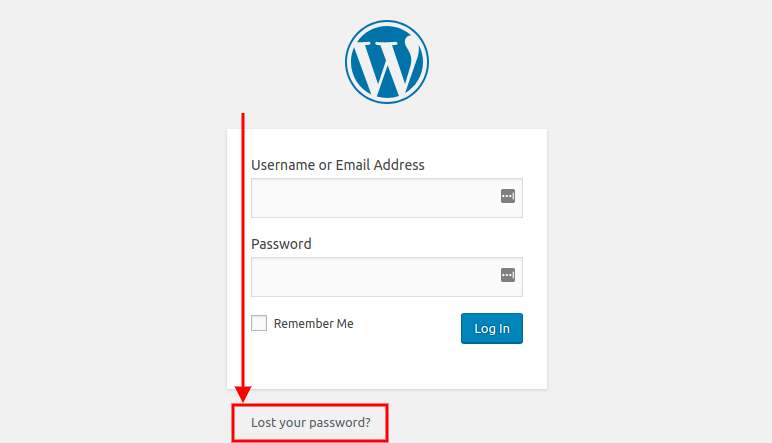
Step 3 – Much like with recovering your password from any other online service, you will be asked to type in your email.
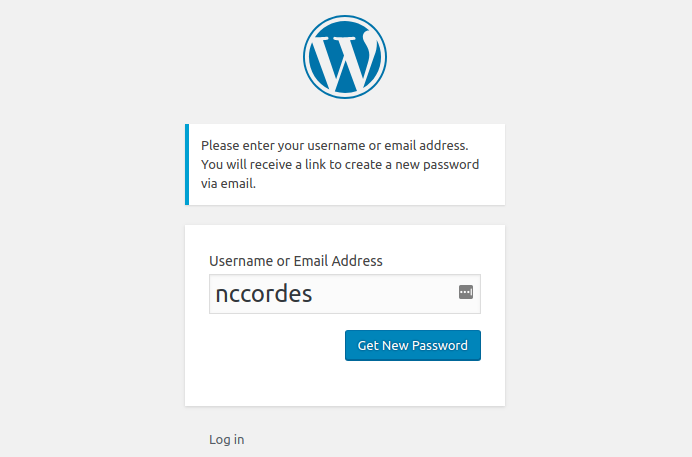
Once you have done that, you should receive a link to your email that will allow you to set up a new password, that you will hopefully have better luck remembering.
2. With No Access To Email
You may need to opt for this solution, depending on a number of reasons, including if you simply can’t log in to your email, or WordPress doesn’t seem to be sending the recovery link. What you should know is that there are two main solutions, with one including PhpMyAdmin (or any other database manager your hosting uses) and the other done being through uploading a script through FTP/FTPs/SFTP.
Reset WordPress Password through SFTP/FTP(s)
On the other hand, if for whatever reason you don’t have access to phpMyAdmin, or you can’t find your username in the database, the SFTP is a viable solution as well. The first thing that you should do is download the SecuPress Reset Password script.
Step 1 – Once you have done that, rename the file to “reset-password-script.php” and upload it to your server.
Step 2 – Open the script in the browser that you are comfortable with and go straight to the login page situated right in the main menu.
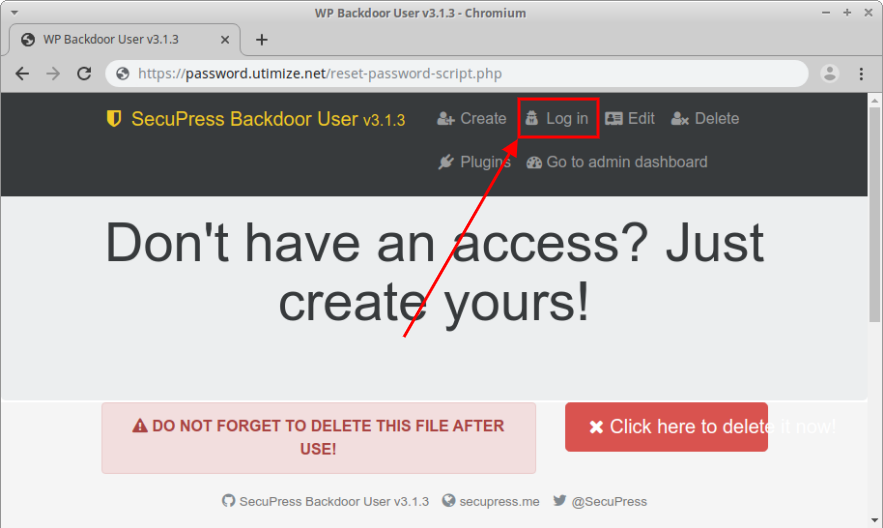
Step 3 – Find your username in the selector and click on the “Login” button.
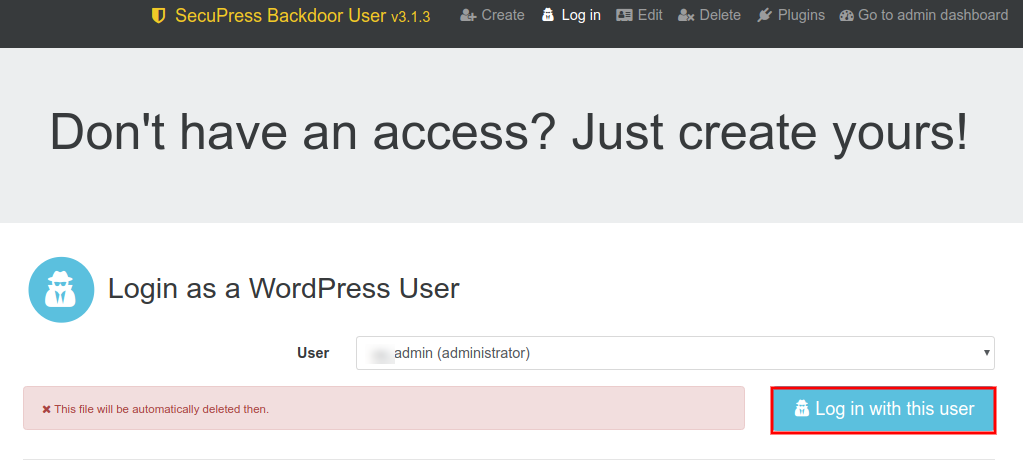
In a matter of a few minutes, you have restored access to your profile and you can now be back to your dashboard!
Reset WordPress Password through Database
Step 1 – Access your WordPress database through PhpMyAdmin (other database management tools may work in the same way).
Step 2 – Once you are in, find the wp_users table, look for your username and click Edit.
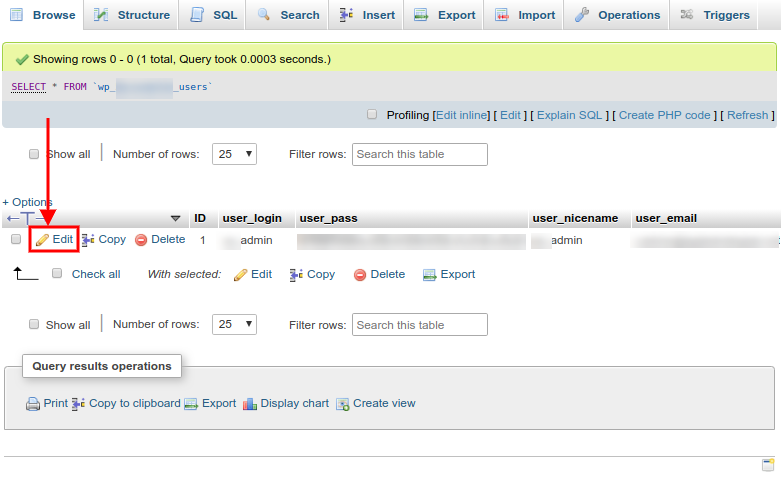
Step 3 – From here on it is quite simple. Enter your new password in the user_pass column and be sure to set the MD5 in the select “Function”.
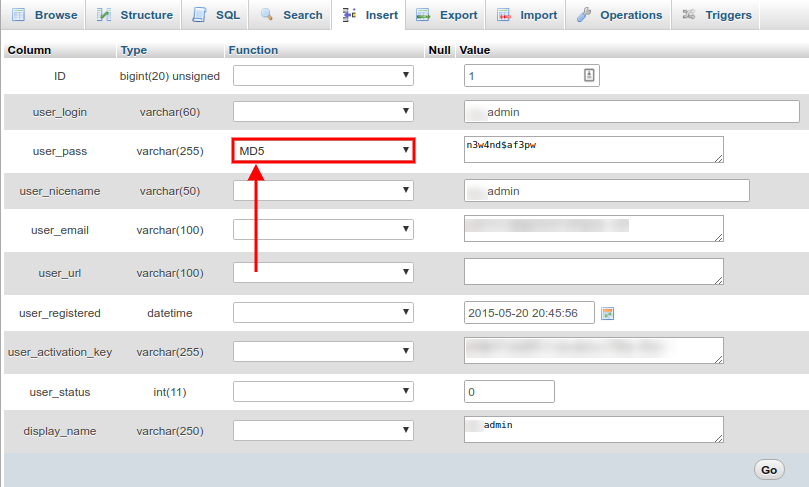
Voila, your account will be up and running once again!
Another way to reset your WordPress password through any database manager is to simply run the query below:
UPDATE `wp_users` SET `user_pass` = MD5( 'new_password' ) WHERE `wp_users`.`user_login` = "admin_username";
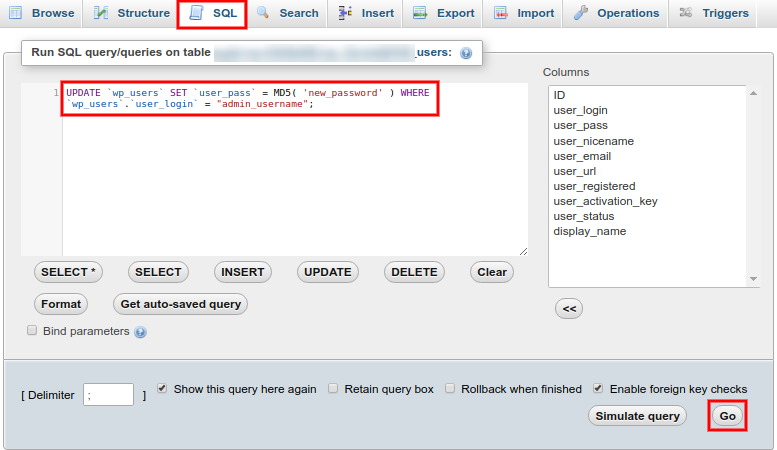
How To Avoid This From Happening Again
Talking about numerous ways to protect your password from getting stolen or forgotten, using a password manager may be of great help. While there are a number of these on the internet, not all are reliable and simple to use.
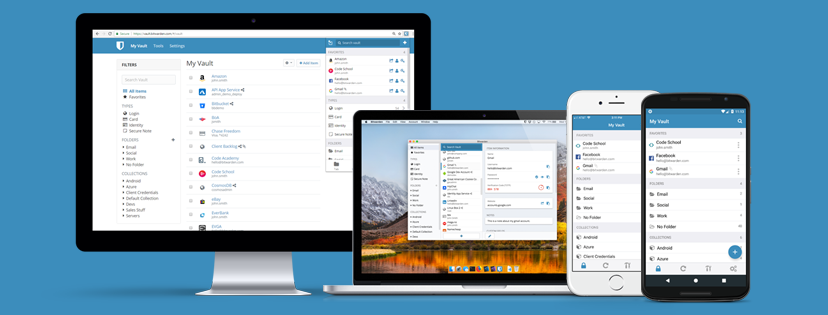
Our personal recommendation is BitWarden. It’s a program that is sure to keep your password safe and secure with no third party risks. Along with that, it is highlighted by a handy user interface so you shouldn’t have trouble using it. It offers a huge database so you can save passwords for multiple accounts without ever having to worry about losing or forgetting them.
Setup SMTP In Order To Be Able To Send Emails Again
Now that we have suggested a few tips on how to quickly reset your WordPress admin password, we want to say that the best way to ensure that the reset links will come to your email address and that you can send emails again, is by setting up SMTP.
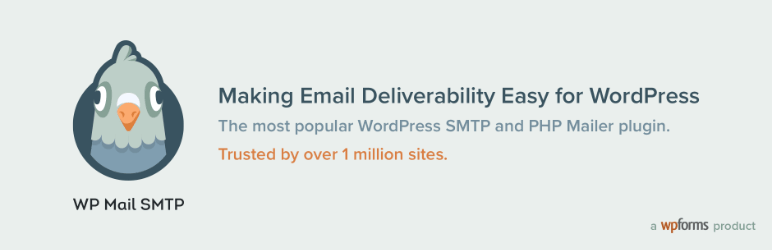
We personally recommend WP Mail SMTP by WPForms along with SMTP2Go to send emails.
Conclusion
So now you know how to quickly reset WordPress admin password. With the above steps, you should have everything you need. Yes, there are a number of solutions that might save the day, and help you reset the password with or without access to your email, but why get in such a problem in the first place. It is always better to prevent something from happening, and you can sure do it with some precaution, and by setting a secure password that you are confident remembering.
If you are unable to fix the problem yourself, feel free to comment below and we will be more than happy to help you find a solution.